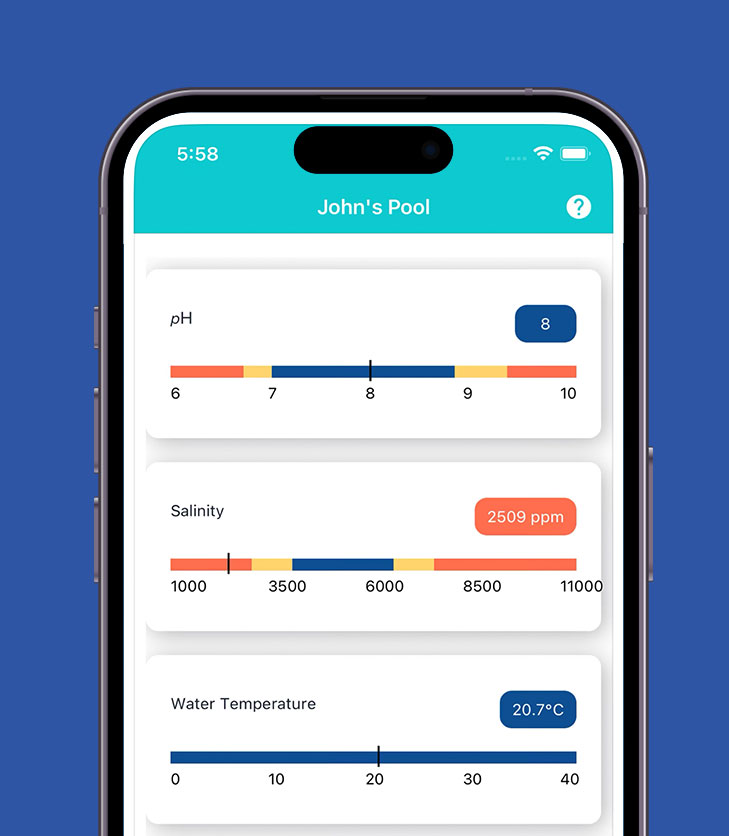How to reconnect to your Pooled Service
Your Pooled service is an automated monitoring and management system that will keep your pool water clean and healthy.
To work effectively it should be powered up and connected to our remote Network Operating Centre.
Follow these simple steps to make sure your Pooled equipment is connected.


Connecting your Pooled service
Your Pooled service includes an Intelligent Pool Controller.
Some pools may also use a Smart Switch Box or Heater Box which help to remotely control other pool equipment like lights, cleaning systems or heating.
Step 1
Make sure your Pooled equipment is plugged in and powered up.
Plug the power cord connected to your Intelligent Pool Controller into a nearby power outlet and switch it on.
If you have other Pooled hardware such as a Smart Switch Box or Heater Box – plug this equipment in as well. Turn them on.

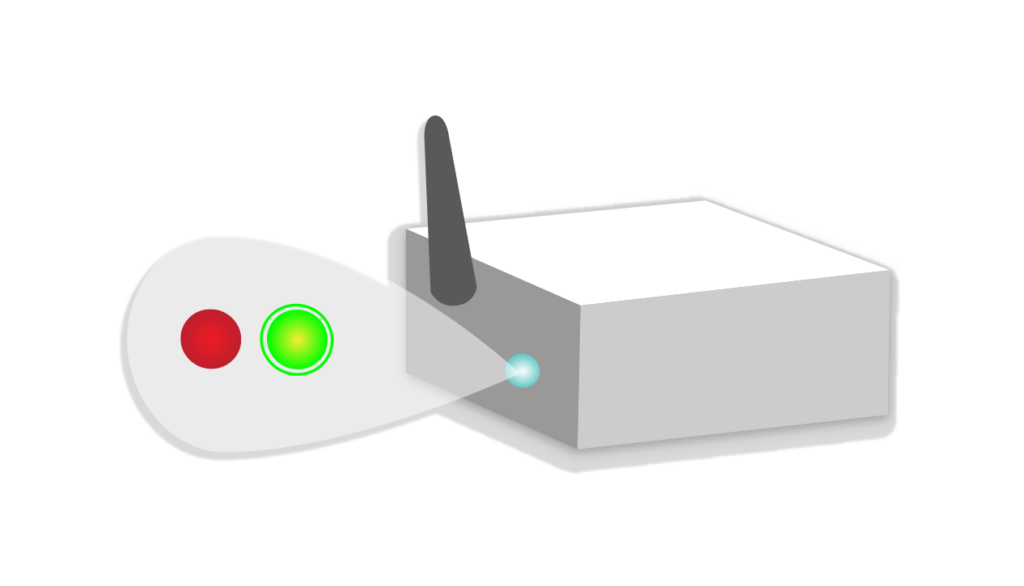
Step 2
- You need to make sure your equipment is powered up and working by checking a light indicator on your communications box.
- The communications box has a black antennae connected at the bottom of the box.
- Look into the small sight glass next to the antennae to check the light sequence.
- You should see a solid red light in the display and a flashing green light above it. This means your equipment is connected and powered up – go to Step 3.
- If you only see a solid red light, then your Pooled equipment may need to be serviced by us. Please contact us on 1300 581 334 or info@pooled.au to organise a site visit.
Step 3
- You need to check that your Pooled equipment is connected to your Wi-Fi network and that you can access the Pooled App. Wait a few minutes for your Pooled equipment to finish connecting to your Wi-Fi network.
- Go to your smart phone and login to the Pooled App. Once you’ve logged in check that you can see your pool equipment and other details.
- If you cannot log in to the Pooled App or need help re-setting your password, please contact us on 1300 581 334 or info@pooled.au